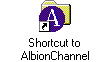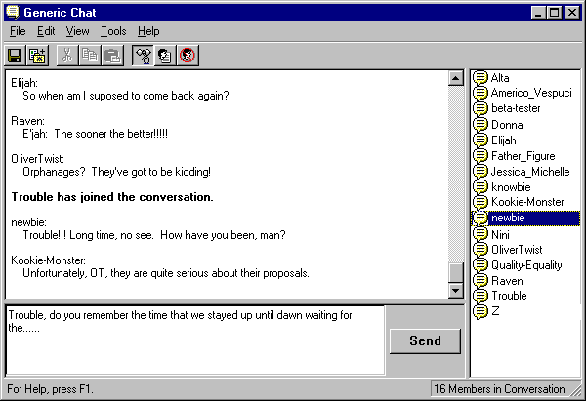
Figure 101. A busy chat in progress with many users







There is nothing that will sharpen your wits, improve your typing speed, and challenge your ability to think on your feet more than a good online chat! A happening chat is a true adrenaline rush guaranteed to enliven the senses, challenge the brain, and get those fingers moving quickly across the keyboard. Unlike other features of MSN, chat is a form of communication which takes place in real time. That is to say, messages you type in a chat room are instantaneously relayed to other people, and the messages they type in are instantaneously relayed to you. It's like talking through a keyboard.
A chat room is like an online theme party. You never know before you get there who will arrive or how many folks will show up. However, before you join the fun, you will usually have a general idea of what interests or subjects the guests will be talking about. When you get there, you may run into some people you already know, or you may be faced with a room full of friendly strangers. If it's a large group, you may get into side conversations with just a few of the people or the whole group may engage in one wide conversation.
Chat rooms are organized around various subjects and can be found throughout the different forums on MSN. Practically every forum on MSN has at least one chat area dedicated to a subject relevant to that forum's focus. And for the ultimate chat experience, there's Chat World, an entire category chock-full of chat rooms.


-- The central meeting place for MSN members.


To enter a chat room, go to your favorite forum and double-click on a chat icon that appeals to you. For this example, we will use the Generic Chat located in the Generic Forum.
2. Double-click the Generic Chat icon to open the chat. A chat room window will appear that looks something like this:
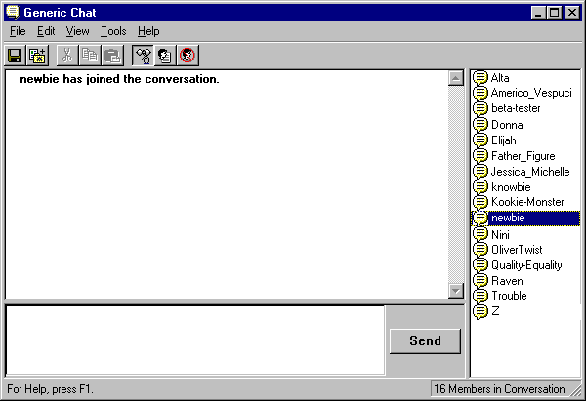
The chat room window is divided into three main areas or panes. The conversation pane, the largest rectangle taking up the bulk of upper left portion of the window, shows the transcript of the conversation taking place. Any other MSN member who has opened up this chat room will see this same conversation. In this example, we see the sentence in bold, "newbie has joined the conversation." This sentence notifies the others in this chat that we have arrived.
The member list pane, on the right side of the window, is a list of all other MSN members who are participating in this chat. Next to each member's ID is an icon.
The compose pane, in the lower left portion of the window, is the area we use to write messages to the other people in the chat.
2. Type the message you want to send.
For the purpose of this example, we'll type "Hello, fellow newbies!" You can use editing keys, such as arrows, backspace, delete, end, insert, etc. to edit the message you are typing. If you want to send a message with more than one line type Alt-Enter (instead of just Enter) to move to the next line.
3. Click the Send button or hit Enter.
4. In the conversation pane, you will see your message preceded by your member ID.
Just read the text in the conversation pane. When the text has filled the area, a scroll bar will appear on the side of the pane. You can use the scroll bar to scroll back to previous points in the conversation. (But alas, you cannot scroll through parts of the conversation which occurred before you entered the chat.)
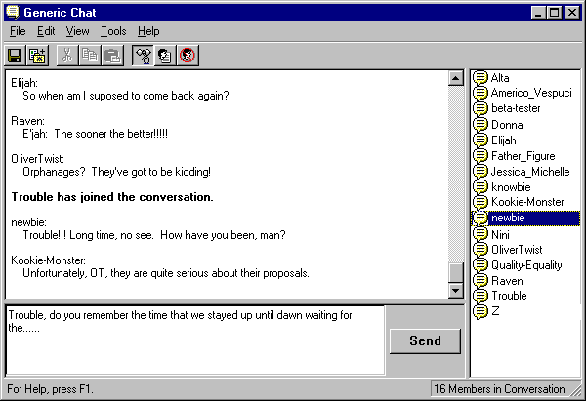
Figure 101. A busy chat in progress with many users


Even though the text of a chat is visually structured like a theatrical dialog, the content of a real-life chat is never so neatly organized. Often one person will ask you a question at the same time another person begins to tell a joke he overheard on his way to work. Although it is important to be conscious of basic Netiquette, you shouldn't be afraid to just jump in and finish something that you were about to say even if it looks as though the conversation has moved on to another topic. Experienced chatters are used to having several communication "threads" happening simultaneously, and people will generally be able to follow responses that were given out of order.
If you have a long thought to express, do not feel that you have to type the whole paragraph in before you click the Send button. Oftentimes, a well-versed chatter will type a whole story in...
... one line at a time, indicating that the ...
... various lines of text are connected by ...
... ellipses at the beginning and the end ...
... of each continued line, as appropriate.
When typing into a computer, the nature of communication can take on a cold, impersonal air. Often, something that seems perfectly appropriate when spoken does not play out so well when read on the typewritten screen. In written communication, you can't hear inflections, see facial expressions, or interpret body language. For example, the sentence, "Thanks a lot, pal," could mean either "Thank you very much, my good friend," or "Thanks, but no thanks, you jerk," depending on the tone of its delivery. In a chat, however, there would be no way to tell because there's no "tone" involved.
The sensitive chatter can avoid this dilemma by putting stage directions in brackets. It's common to add <grin> (also abbreviated as <g>), for example, before or after a friendly, light-hearted message that could be mistaken for a serious comment. Another old standard is <applause>. But don't just leave it at that. The imaginative chatter will often sprinkle in longer stage directions describing real or imaginary events. For example, <exclaiming with great bravado>, <opening the window to clear the air>, or <frantically waving a parchment entitled The Newbie Manifesto> are all appropriate stage directions. It is not uncommon for the archetypal chatter to be given a hug, offered a snack or drink, winked at, or hit over the head with a foam mallet. Proper Netiquette suggests that you play along with the imaginary machinations of your fellow chatter. That is to say, if you are offered a drink, refuse it, drink it, pour it over someone's head, but don't ignore it.
And lest I forget, it is quintessential chatting style to pepper one's chats with abbreviations and smileys. Abbreviations are particularly useful during lightening-fast chat sessions because they cut down your typing time (and everyone else's waiting-for-you-to-finish-typing time). Common abbreviations are summarized below.
| Common Abbreviations | |
| Y | why |
| U | you |
| C | see |
| BRB | be right back |
| <g> | grin |
| <bg> | big grin |
| <vbg> | very big grin |
| BTW | by the way |
| CWYL | chat with you later |
| FWIW | for what it's worth |
| GIWIST | Gee I wish I'd said that |
| HHOK | ha ha only kidding |
| HTH | hope this helps |
| HTHBE | hope this has been enlightening |
| IMHO | in my humble opinion |
| IMNSHO | in my not so humble opinion |
| IOW | in other words |
| IRL | in real life |
| ITRW | in the real world |
| LOL | laughing out loud |
| OTP | on the phone |
| OTF | on the floor (laughing) |
| OIC | oh, I see |
| OTOH | on the other hand |
| POV | point of view |
| ROTFL | rolling on the floor laughing |
| RTFM | read the f***ing manual |
| TTFN | ta ta for now |
| TTYL | talk to you later |
| WRT | with regards to |
If someone throws an abbreviation at you that you do not understand, feel free to ask for clarification. And, by all means, feel free to make up abbreviations as you go along. Just remember to tell others WYM (... WYM = What You Mean ... not really, I just made it up).
Smileys (sometimes called emoticons) are sideways faces created by using the special characters on the keyboard. The three most common smileys are:
:-) or :) Happy face
:-( or :( Sad face
;-) or ;) Wink
You should feel free to experiment and make up your own smileys (it has become a new art form). If you keep an eye out for them, you will undoubtedly run into scores of them.
In addition to surfing MSN contents periodically, chat enthusiasts would be wise to check the scheduled chats posted in MSN Today's Calendar of Events. Scheduled chats include regular online meetings of people who share similar interests and question-and-answer sessions with experts and celebrities online.
2. Double-click the words "Calendar of Events" on the left side of the window.
3. A typical Calendar of Events looks like this:
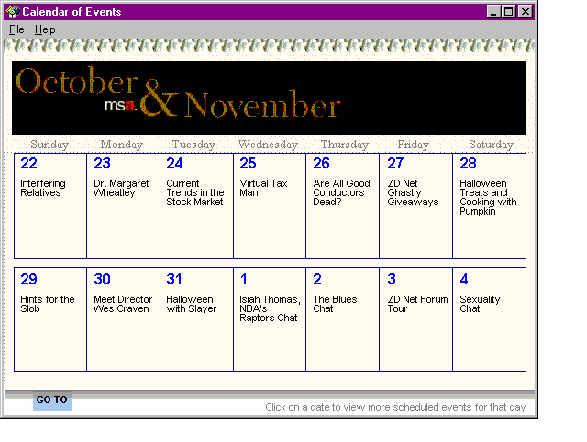

Figure 103. Inside Calendar of Events
A smooth chatter will sometimes want a private chat area to discuss matters of a more personal or confidential nature one-on-one with another MSN member. This also may be necessary when you find that your chat area has become too crowded. Unfortunately, at this point in time, MSN does not provide for sending "instant messages" to individual members. There is, however, the Chat World category (Go word "chatworld"). If you explore Chat World, you will find a wide variety of chat rooms, including "Tables for 2," where you can have a one-on-one conversation.
You can also do a little surfing to find obscure, boring, or under-utilized chat areas. Then, if you find yourself in the middle of a crowded chat, you will be prepared to say, "Shall we continue this discussion somewhere else? I bet the Barney Fan Club chat room is probably empty."
While initially it may take all of your brain power to keep up with just one chat room, experienced power-chatters are adept enough to keep their eyes on more than one chat at a time. MSN makes this possible by allowing you to keep several chat windows open at once. By resizing them to all fit on your screen or through agile use of the Windows 95 task bar, you can eye a number of chats simultaneously.
One word of caution, though: if you are attempting to multitask your chats, make sure that when you send a message to a chat room, you send it to the correct one. Many embarrassing, funny, and scandalous situations could occur if you accidentally send the right message to the wrong chat.
Finally, a word of advice to timid chatters: cut loose and have fun! Often, the shy chatter may become so nervous about what he says in a chat that it can lead to a serious case of chatter's block. If you find yourself typing a sentence in the compose area, erasing it, typing another, and erasing it again, you've probably contracted chatter's block. There are many reasons why people develop chatter's block. The top three are:
-- Of what other people will think of you, of your writing ability, of meeting new people, or of the keyboard.
If you suffer from any of the above symptoms, you are probably taking chatting far too seriously. People, in general, are pretty forgiving in chats. And if they aren't forgiving, well, you probably will never meet them face-to-face anyway. Seriously, in a chat, everybody is trying to express (and type) complex thoughts quickly. No one will blink an eye at a typo here and there.
This is not to say that you shouldn't be mindful of good Netiquette and the terms of service of MSN. Don't go out of your way to offend people. Remember people on the other end of the chat may come from different backgrounds than you and may judge what is acceptable or offensive in a different way than you do. But if you approach chatting with good intentions, you'll have little to fear.


One of the fringe benefits of chatting on MSN is that you can save and print out a transcript of a chat, called a chat history. Of course, you might consider it a disadvantage that, without your knowledge, the other members in the chat can also keep a history.
To save a chat history, click the Save icon on the toolbar, or select File|Save from the menu. The first time that you save during a particular chat session, you will get the following Save As dialog box:
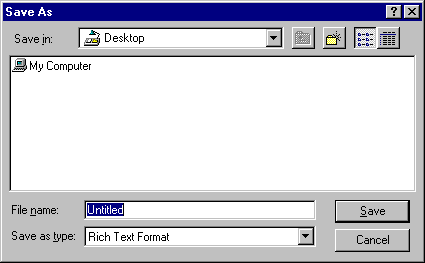
Figure 104. Saving a chat history
Use this window to choose a directory, file name, and type for the chat history. At this point, I generally put chat histories into an already created "to file" or "download" directory, so I can get back to the chat or other online work. Then at some point later, I may move the chat to another relevant folder.
The Save As window allows us to save the chat history in a variety of formats: Word 6.0, Rich Text, or Text. I recommend saving chat histories as Text because they take less disk space and the importance of character formatting in a chat history is pretty minimal.
By saving a chat history, we save the text of the chat from the point that we entered the chat all the way to the moment that we save. The second time we save a chat history during the same chat session, MSN will not prompt us with the Save As dialog box, but will update the same chat file we chose the first time. To save the updated chat history in a new file or directory, use the menu selection File|Save As.
The compulsive chat historian may be frustrated with the fact that after bidding a fond farewell to newly found chat buddies, it is very easy to close the chat window before remembering to save the chat history. If you fit this category of chatter, you can reset the chat window options to prompt you to save the history before exiting. Setting the options this way, you will get the following dialog box after you close, allowing you one last chance to save:
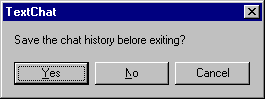
Figure 105. Save before exit box
The options feature also allows you to change how the chat appears in the conversation area. Do you want to be told when new members join and leave the conversation? Do you want blank lines inserted between different speakers? To change any of these options, select Tools|Options on the main menu and this dialog box will appear:
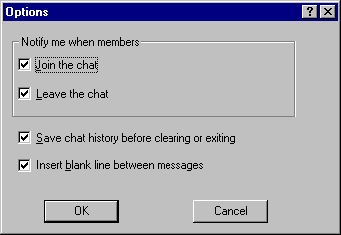
Figure 106. Chat options
Clicking in any white checkbox will reverse the setting of the corresponding option. Once you have reset the options, click OK. Clicking Cancel reverts the settings back to before you started.
As with any window in Windows 95, the chat window can be minimized, maximized, or resized on the fly. Chat also allows you to change the relative sizes of the conversation, member list, and compose areas. You will notice that if you move the mouse to the boundary between two of these areas, the mouse cursor changes to a double bar shape. When this happens, click-and-drag the boundary to change the size of these areas. Moving the mouse to the intersection of all three areas (or selecting View|Split Bar from the menu) will change the mouse cursor to a cross, and allow you to click-and-drag this intersection anywhere in the window, resizing all three areas at once.
Basic personal information about an MSN member is available from their member profile. To get more information about a member you are chatting with, you can view her member profile by double-clicking on her member ID in the member list area. (You can also access member properties by clicking on her member ID in the member list area and then clicking on the Member Profile icon on the toolbar or selecting Tools|Member Profile from the menu). The following properties window will appear:
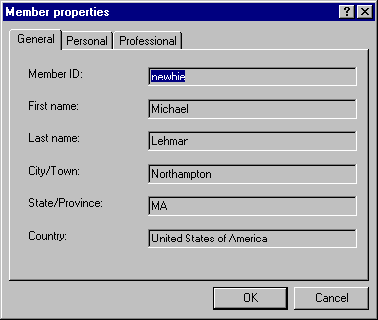
Figure 107. Member Properties window
If you want to select more than one member at a time, you can play around with the Tools|Select Members menu item or using shift-click on several member ID's in the member list area.
Since others may be looking up your member information, consider updating your member profile. You can change your member profile by taking the following steps:
1.
From MSN Central, click Email.
2. A window will open entitled "Inbox -- Microsoft Exchange." Select Tools|Address Book from the menu.
3. In the upper right side of this window is a list box called "Show names from the:". Use this list box to select "The Microsoft Network."
4. From the menu select Tools|Find. In the dialog box that appears enter your member ID in the appropriate text field and click OK.
5. The list of names will slowly scroll to the point where your name is located. Look for the entry that matches your name, member ID, and geographic location. Double-click this entry.
6. A window will appear that contains your member properties. Move through the three tabs on this window (General, Personal, and Profession) and enter information on this window that you wish to share with other MSN members.
There are times when the typical free-for-all approach to chatting just doesn't work. For example, when a chat is being used to host a special guest speaker, we wouldn't want that speaker's comments to be lost among 50 people asking questions at the same time. Hence the need for a facilitated chat.
Process-oriented chatters have devised several ways of facilitating a chat. One such way is used by the Babbage Auditorium (in the Special Events Forum). When you enter the Babbage Auditorium Chat, you will find that instead of the classic speech balloon icon, most of the member list is assigned a spectator icon (looks like a pair of sunglasses), and at least one member is assigned a host icon that looks like a judge's gavel.
As spectators, you will be unable to speak, unless a host turns you into a participant. To ask questions to the special guest, open up the chat area in the same forum called Ask Questions Here. Ask Questions Here is a "normal" open chat room in which you can relay any questions you have to the host, who will then forward them to the auditorium chat area at an appropriate time.
Unfortunately, there are times in an unfacilitated chat when you wish that a host was present to deal with some gross violation of Netiquette. A host can turn members into spectators or even take stricter actions in serious cases. However, there is still an option for the average chatter: the ignore feature. To ignore a member, select his member ID in the member list area and click the Ignore icon on the toolbar.
When a member is "ignored," he can still read the contents of the entire chat, but messages that he sends will not show up on your screen. Actually, unless you tell him, he will not even know that he is being ignored. Judicious, collective use of this option can often discourage the would-be heckler. In more serious cases that border on verbal harassment, you may want to consider reporting the incident to a forum manager.
End of excerpt


To order The Newbie's Guide to The Microsoft Network, use our convenient online order form or call AlbionBooks at +1 800-752-7690 or +1 415-752-7666.